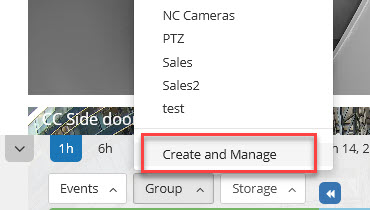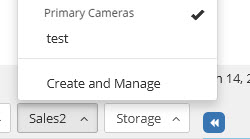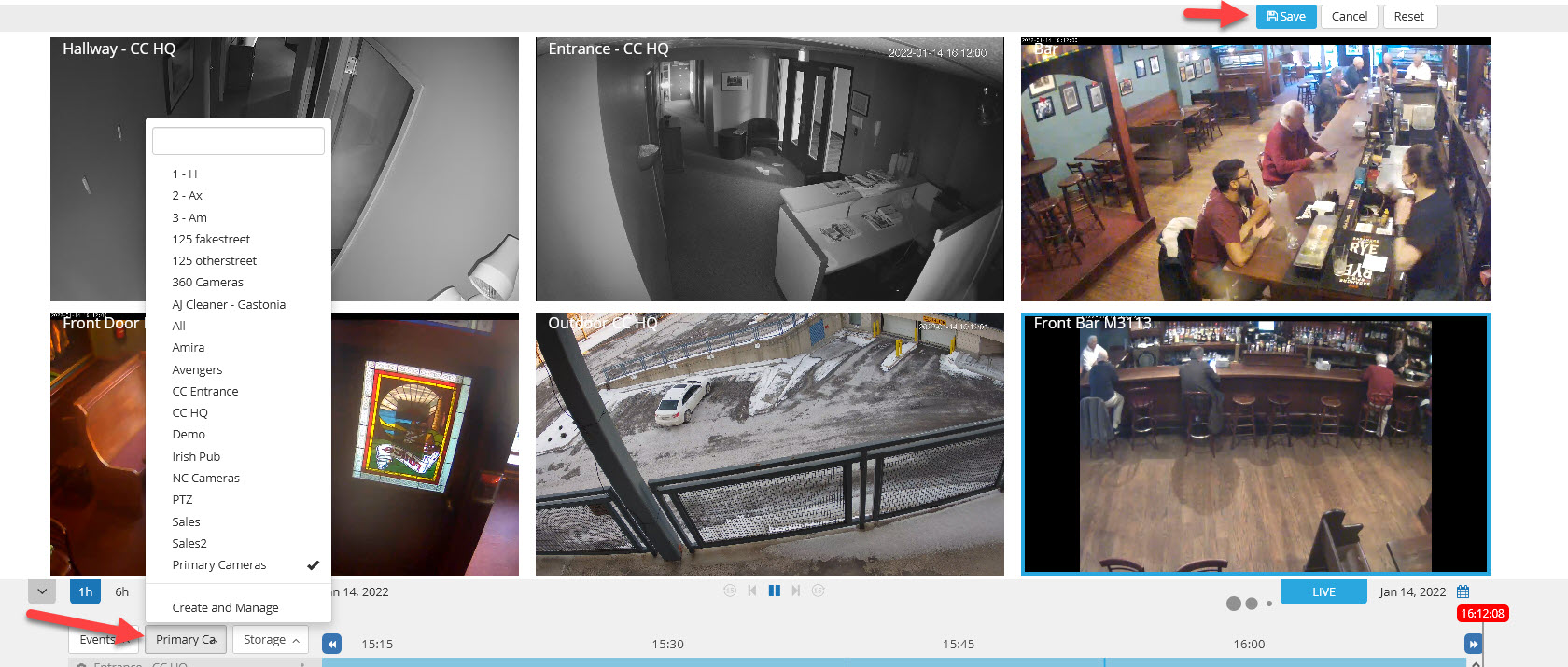his feature is only available through Camcloud's business plans which can be purchased from an authorized Camcloud partner. Contact partner@camcloud.com for more information.
The Filter By Group feature provides a functional way to group and sort cameras. It's particularly useful when you have a large number of cameras across multiple locations and you want to keep them organized. You can also restrict access to cameras based on groups. See our Multiple User feature for more information.
1. Create a Group
Click on the "Filter and Group" tab, then select "Create and Manage".
Group names can be anything you want. It can identify types of cameras such as "Cash Registers" or something like location.
2. Assign a Camera to a Group
Let's assign some cameras to each group. You can also assign the same camera to multiple groups if you'd like.
Click on "Close", then click on the "Filter by Group" button again to select a Group.
There will be a checkmark on the Group that you have selected. Now your camera list should be filtered.
If you'd like to remove the filter, click again on the same group to uncheck it.
Save your layout for your group
Not only can you use groups to give camera access to specific users but you can also save your camera layout to any group.
In this case I select a group called "Primary Cameras" then I move my player windows in the position and size I want. The Save layout option appears. Next time I log in then I get this group and layout as the default.