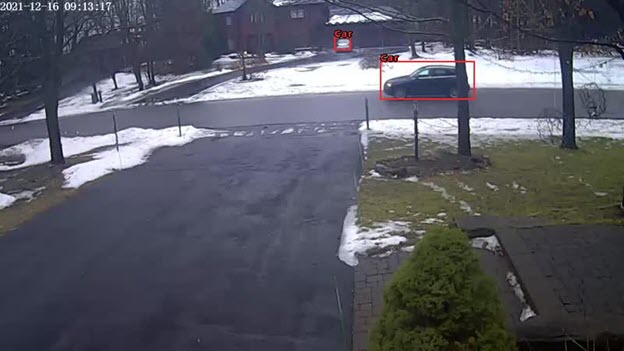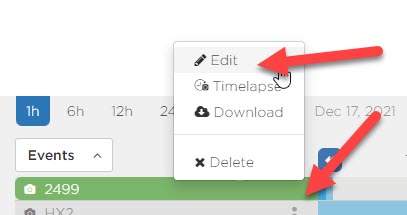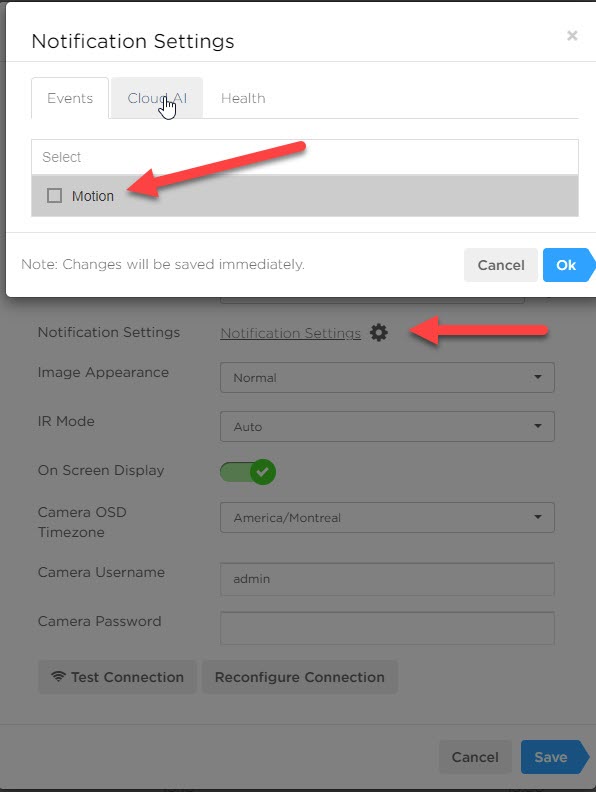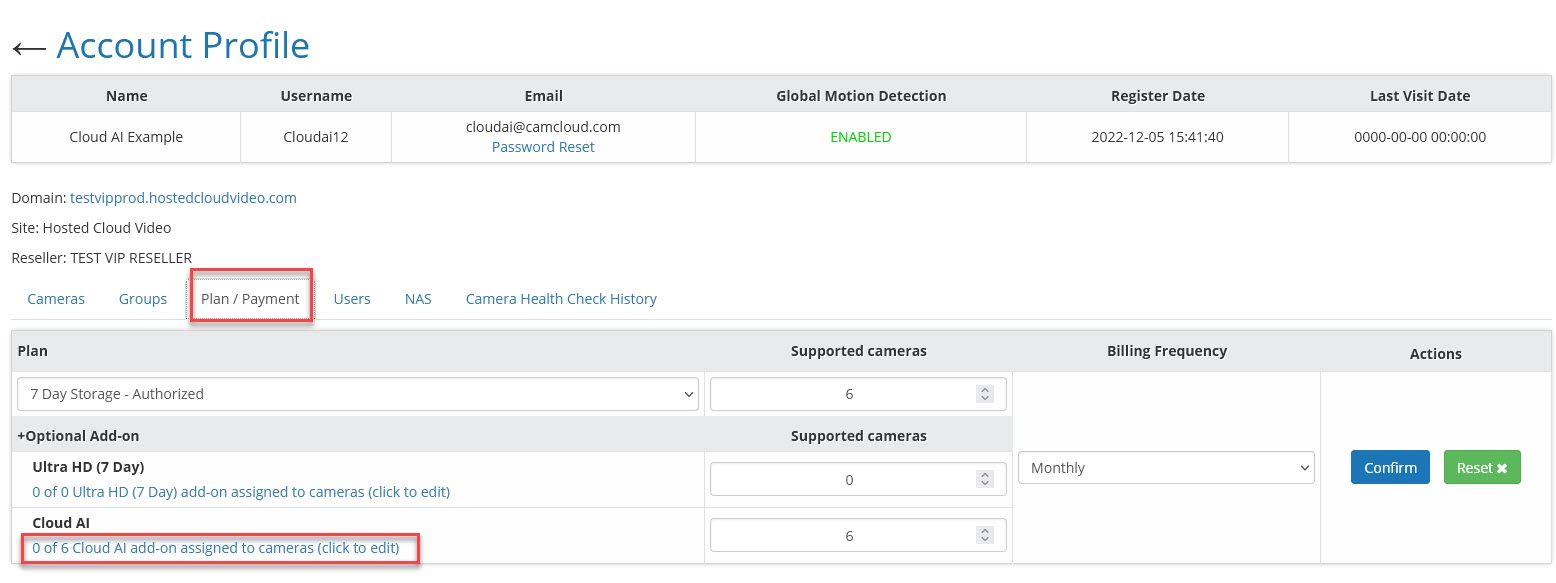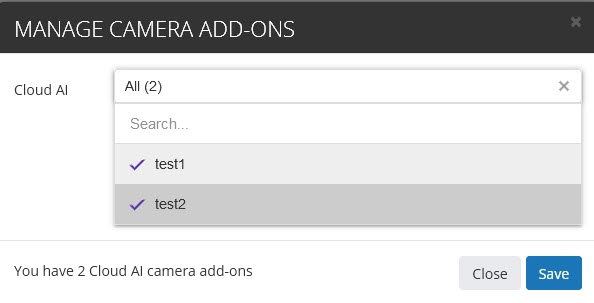Camcloud Cloud AI allows you to focus on the events that matter most. Instead of getting all those noisy moving trees or bugs flying by, use Cloud AI to alert you when a person, vehicle or any number of objects trigger a motion. Please contact sales@camloud.com for more information on pricing for this add-on.
Cloud AI enhances any event detected by the camera and applies additional analysis in the cloud to classify the event using sophisticated AI technology. Supported classifications include person, vehicle and animal, with many other classifications available as well. You can filter on these when using the Timeline to review activity, create custom notifications and even get email alerts with the corresponding object.
In order to take advantage of the Cloud AI features you need to purchase a Cloud AI add-on via the Admin Portal. Upgrade the customer plan to add this add-on for any one of the customer’s cameras. Finally make sure to assign your camera to the Cloud AI add-on.
Use the main Events filter to show you only the Events you care about.
What about notifications? You can also now change your notifications to Cloud AI only. Go to the Edit menu and Click on the “Notification Settings” link and you have the ability to tune your notifications for Cloud AI. In this example you would want to turn off “Motion” notifications but leave on the Cloud AI notifications.
Enabling Cloud AI for your camera(s):
For partners this can be done from the account profile section in the Plan/Payment tab:
Or the admin user can enable it from the user portal:
Selecting either of these options will open a dialogue where you can select the cameras you would like to enable cloud AI for:
Quick Tips to Get Most out of Cloud AI
- Cloud AI is rate limited, with 5000 events per day per camera. Even though 5000 events is a ton of events, you can hit your limit in a busy location or an outdoor camera.
- Cloud AI analyzes events generated by your camera, so make sure to tune your motion detection areas including the sensitivity and threshold to keep your events under this limit. Make sure to use motion detection areas to focus on specific areas such as door or everything except that tree moving in the wind.
- The combination of well tuned motion detection at the Edge and Cloud AI can be very powerful. Both can be filtered and reported on in your Timeline.
- You can also schedule when you want Events to be saved in the cloud in your Account Settings. This might be very important for outdoor cameras that trigger on too many events (especially at night).
- Not all Cloud AI events produce bounding boxes. Certain Cloud AI events are catch all events when they can't distinguish the exact type. For example, Animal is the parent of Cat, Dog, Bird, etc. and Vehicle is the parent of Car, Truck, etc. In certain cases Animal or Vehicle might be detected but they will not contain bounding boxes.
- Every single label detected (Person, Car, Dog, etc) goes through a confidence level. The confidence level is shown in email notifications. If the confidence level is not greater than 70% we won't show that label.
- A health check alert will notify you if you cross the monthly rate limit for Cloud AI.